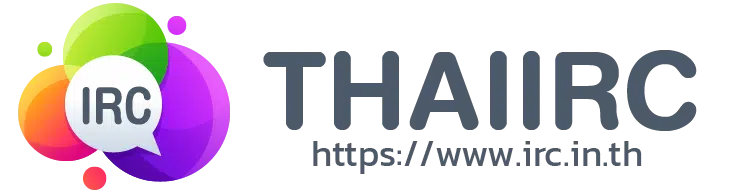- HELP
NickServ allows you to "register" a nickname and
prevent others from using it. The following
commands allow for registration and maintenance of
nicknames; to use them, type /msg NickServ command.
For more information on a specific command, type
/msg NickServ HELP command.
- REGISTER
Syntax: /msg NickServ REGISTER password [email]
Syntax: REGISTER password [email]
Registers your nickname in the NickServ database. Once
your nick is registered, you can use the SET and ACCESS
commands to configure your nick's settings as you like
them. Make sure you remember the password you use when
registering - you'll need it to make changes to your nick
later. (Note that case matters! ANOPE, Anope, and
anope are all different passwords!)
Guidelines on choosing passwords:
Passwords should not be easily guessable. For example,
using your real name as a password is a bad idea. Using
your nickname as a password is a much worse idea ;) and,
in fact, NickServ will not allow it. Also, short
passwords are vulnerable to trial-and-error searches, so
you should choose a password at least 5 characters long.
Finally, the space character cannot be used in passwords.
The parameter email is optional and will set the email
for your nick immediately. However, it may be required
on certain networks.
Your privacy is respected; this e-mail won't be given to
any third-party person.
This command also creates a new group for your nickname,
that will allow you to register other nicks later sharing
the same configuration, the same set of memos and the
same channel privileges. For more information on this
feature, type /msg NickServ HELP GROUP.
- GROUP
Syntax: /msg NickServ GROUP target password
Syntax: GROUP target password
This command makes your nickname join the target nickname's
group. password is the password of the target nickname.
Joining a group will allow you to share your configuration,
memos, and channel privileges with all the nicknames in the
group, and much more!
A group exists as long as it is useful. This means that even
if a nick of the group is dropped, you won't lose the
shared things described above, as long as there is at
least one nick remaining in the group.
You can use this command even if you have not registered
your nick yet. If your nick is already registered, you'll
need to identify yourself before using this command. Type
/msg NickServ HELP IDENTIFY for more information. This
last may be not possible on your IRC network.
It is recommended to use this command with a non-registered
nick because it will be registered automatically when
using this command. You may use it with a registered nick (to
change your group) only if your network administrators allowed
it.
You can only be in one group at a time. Group merging is
not possible.
Note: all the nicknames of a group have the same password.
- IDENTIFY
Syntax: /msg NickServ IDENTIFY password
Syntax: IDENTIFY password
Tells NickServ that you are really the owner of this
nick. Many commands require you to authenticate yourself
with this command before you use them. The password
should be the same one you sent with the REGISTER
command.
- LOGOUT
Syntax: /msg NickServ LOGOUT
Syntax: LOGOUT
This reverses the effect of the IDENTIFY command, i.e.
make you not recognized as the real owner of the nick
anymore. Note, however, that you won't be asked to reidentify
yourself.
- DROP
Syntax: /msg NickServ DROP [nickname]
Syntax: DROP [nickname]
Drops your nickname from the NickServ database. A nick
that has been dropped is free for anyone to re-register.
You may drop a nick within your group by passing it
as the nick parameter.
In order to use this command, you must first identify
with your password (/msg NickServ HELP IDENTIFY for more
information).
- ACCESS
Syntax: /msg NickServ ACCESS ADD mask
Syntax: ACCESS ADD mask
ACCESS DEL mask
ACCESS LIST
Modifies or displays the access list for your nick. This
is the list of addresses which will be automatically
recognized by NickServ as allowed to use the nick. If
you want to use the nick from a different address, you
need to send an IDENTIFY command to make NickServ
recognize you.
Examples:
ACCESS ADD anyone@*.bepeg.com
Allows access to user anyone from any machine in
the bepeg.com domain.
ACCESS DEL anyone@*.bepeg.com
Reverses the previous command.
ACCESS LIST
Displays the current access list.
- SET
Syntax: /msg NickServ SET option parameters
Syntax: SET option parameters
Sets various nickname options. option can be one of:
DISPLAY Set the display of your group in Services
PASSWORD Set your nickname password
LANGUAGE Set the language Services will use when
sending messages to you
URL Associate a URL with your nickname
EMAIL Associate an E-mail address with your nickname
ICQ Associate an ICQ number with your nickname
GREET Associate a greet message with your nickname
KILL Turn protection on or off
SECURE Turn nickname security on or off
PRIVATE Prevent your nickname from appearing in a
/msg NickServ LIST
HIDE Hide certain pieces of nickname information
MSG Change the communication method of Services
AUTOOP Should services op you automatically.
In order to use this command, you must first identify
with your password (/msg NickServ HELP IDENTIFY for more
information).
Type /msg NickServ HELP SET option for more information
on a specific option.
- SET DISPLAY
Syntax: /msg NickServ SET DISPLAY new-display
Syntax: SET DISPLAY new-display
Changes the display used to refer to your nickname group in
Services. The new display MUST be a nick of your group.
- SET PASSWORD
Syntax: /msg NickServ SET PASSWORD new-password
Syntax: SET PASSWORD new-password
Changes the password used to identify you as the nick's
owner.
- SET LANGUAGE
Syntax: /msg NickServ SET LANGUAGE number
Syntax: SET LANGUAGE number
Changes the language Services uses when sending messages to
you (for example, when responding to a command you send).
number should be chosen from the following list of
supported languages:
- SET URL
Syntax: /msg NickServ SET URL url
Syntax: SET URL url
Associates the given URL with your nickname. This URL
will be displayed whenever someone requests information
on your nick with the INFO command.
- SET EMAIL
Syntax: /msg NickServ SET EMAIL address
Syntax: SET EMAIL address
Associates the given E-mail address with your nickname.
This address will be displayed whenever someone requests
information on the nickname with the INFO command.
- SET HIDE
Syntax: /msg NickServ SET HIDE {EMAIL | STATUS | USERMASK | QUIT} {ON | OFF}
Syntax: SET HIDE {EMAIL | STATUS | USERMASK | QUIT} {ON | OFF}
Allows you to prevent certain pieces of information from
being displayed when someone does a NickServ INFO on your
nick. You can hide your E-mail address (EMAIL), last seen
user@host mask (USERMASK), your services access status
(STATUS) and last quit message (QUIT).
The second parameter specifies whether the information should
be displayed (OFF) or hidden (ON).
- SET ICQ
Syntax: /msg NickServ SET ICQ number
Syntax: SET ICQ number
Associates the given ICQ number with your nickname. This
number will be displayed whenever someone requests
information on your nick with the INFO command.
- SET GREET
Syntax: /msg NickServ SET GREET message
Syntax: SET GREET message
Makes the given message the greet of your nickname, that
will be displayed when joining a channel that has GREET
option enabled, provided that you have the necessary
access on it.
- SET KILL
Syntax: /msg NickServ SET KILL {ON | QUICK | IMMED | OFF}
Syntax: SET KILL {ON | QUICK | IMMED | OFF}
Turns the automatic protection option for your nick
on or off. With protection on, if another user
tries to take your nick, they will be given one minute to
change to another nick, after which NickServ will forcibly change
their nick.
If you select QUICK, the user will be given only 20 seconds
to change nicks instead of the usual 60. If you select
IMMED, user's nick will be changed immediately without being
warned first or given a chance to change their nick; please
do not use this option unless necessary. Also, your
network's administrators may have disabled this option.
- SET SECURE
Syntax: /msg NickServ SET SECURE {ON | OFF}
Syntax: SET SECURE {ON | OFF}
Turns NickServ's security features on or off for your
nick. With SECURE set, you must enter your password
before you will be recognized as the owner of the nick,
regardless of whether your address is on the access
list. However, if you are on the access list, NickServ
will not auto-kill you regardless of the setting of the
KILL option.
- SET PRIVATE
Syntax: /msg NickServ SET PRIVATE {ON | OFF}
Syntax: SET PRIVATE {ON | OFF}
Turns NickServ's privacy option on or off for your nick.
With PRIVATE set, your nickname will not appear in
nickname lists generated with NickServ's LIST command.
(However, anyone who knows your nickname can still get
information on it using the INFO command.)
- UPDATE
Syntax: /msg NickServ UPDATE
Syntax: UPDATE
Updates your current status, i.e. it checks for new memos,
sets needed chanmodes (ModeonID) and updates your vhost and
your userflags (lastseentime, etc).
- SET HIDE
Syntax: /msg NickServ SET HIDE {EMAIL | STATUS | USERMASK | QUIT} {ON | OFF}
Syntax: SET HIDE {EMAIL | STATUS | USERMASK | QUIT} {ON | OFF}
Allows you to prevent certain pieces of information from
being displayed when someone does a NickServ INFO on your
nick. You can hide your E-mail address (EMAIL), last seen
user@host mask (USERMASK), your services access status
(STATUS) and last quit message (QUIT).
The second parameter specifies whether the information should
be displayed (OFF) or hidden (ON).
- SET MSG
Syntax: /msg NickServ SET MSG {ON | OFF}
Syntax: SET MSG {ON | OFF}
Allows you to choose the way Services are communicating with
you. With MSG set, Services will use messages, else they'll
use notices.
- RECOVER
Syntax: /msg NickServ RECOVER nickname [password]
Syntax: RECOVER nickname [password]
Allows you to recover your nickname if someone else has
taken it; this does the same thing that NickServ does
automatically if someone tries to use a kill-protected
nick.
When you give this command, NickServ will bring a fake
user online with the same nickname as the user you're
trying to recover your nick from. This causes the IRC
servers to disconnect the other user. This fake user will
remain online for NickServ to ensure that the other
user does not immediately reconnect; after that time, you
can reclaim your nick. Alternatively, use the RELEASE
command (/msg NickServ HELP RELEASE) to get the nick
back sooner.
In order to use the RECOVER command for a nick, your
current address as shown in /WHOIS must be on that nick's
access list, you must be identified and in the group of
that nick, or you must supply the correct password for
the nickname.
- RELEASE
Syntax: /msg NickServ RELEASE nickname [password]
Syntax: RELEASE nickname [password]
Instructs NickServ to remove any hold on your nickname
caused by automatic kill protection or use of the RECOVER
command. This holds lasts for NickServ;
this command gets rid of them sooner.
In order to use the RELEASE command for a nick, your
current address as shown in /WHOIS must be on that nick's
access list, you must be identified and in the group of
that nick, or you must supply the correct password for
the nickname.
- GHOST
Syntax: /msg NickServ GHOST nickname [password]
Syntax: GHOST nickname [password]
Terminates a "ghost" IRC session using your nick. A
"ghost" session is one which is not actually connected,
but which the IRC server believes is still online for one
reason or another. Typically, this happens if your
computer crashes or your Internet or modem connection
goes down while you're on IRC.
In order to use the GHOST command for a nick, your
current address as shown in /WHOIS must be on that nick's
access list, you must be identified and in the group of
that nick, or you must supply the correct password for
the nickname.
- INFO
Syntax: /msg NickServ INFO nickname [ALL]
Syntax: INFO nickname [ALL]
Displays information about the given nickname, such as
the nick's owner, last seen address and time, and nick
options. If you are identified for the nick you're
getting information for and ALL is specified, you will
be shown all the information; regardless of whether
it's hidden or not.
- LIST
Syntax: /msg NickServ LIST pattern
Syntax: LIST pattern
Lists all registered nicknames which match the given
pattern, in nick!user@host format. Nicks with the
PRIVATE option set will not be displayed.
Note that a pattern preceding with a '#' specifies a range.
Examples:
LIST *!joeuser@foo.com
Lists all nicks owned by joeuser@foo.com.
LIST *Bot*!*@*
Lists all registered nicks with Bot in their
names (case insensitive).
LIST *!*@*.bar.org
Lists all nicks owned by users in the bar.org
domain.
LIST #50-100
Lists nicks numbers 50-100
- ALIST
Syntax: /msg NickServ ALIST [level]
Syntax: ALIST [level]
Lists all channels you have access on. Optionally, you can specify
a level in XOP or ACCESS format. The resulting list will only
include channels where you have the given level of access.
Examples:
ALIST Founder
Lists all channels where you have Founder
access.
ALIST AOP
Lists all channels where you have AOP
access or greater.
ALIST 10
Lists all channels where you have level 10
access or greater.
Channels that have the NOEXPIRE option set will be
prefixed by an exclamation mark.
- GLIST
Syntax: /msg NickServ GLIST
Syntax: GLIST
Lists all nicks in your group.
- STATUS
Syntax: /msg NickServ STATUS nickname...
Syntax: STATUS nickname...
Returns whether the user using the given nickname is
recognized as the owner of the nickname. The response has
this format:
nickname status-code
where nickname is the nickname sent with the command, and
status-code is one of the following:
0 - no such user online or nickname not registered
1 - user not recognized as nickname's owner
2 - user recognized as owner via access list only
3 - user recognized as owner via password identification
Up to sixteen nicknames may be sent with each command; the
rest will be ignored. If no nickname is given, your status
will be returned.
- SENDPASS
Syntax: /msg NickServ SENDPASS nickname
Syntax: SENDPASS nickname
Send the password of the given nickname to the e-mail address
set in the nickname record. This command is really useful
to deal with lost passwords.
May be limited to IRC operators on certain networks.
This command is unavailable when encryption is enabled.
- EXPIRES
Nicknames that are not used anymore are subject to
the automatic expiration, i.e. they will be deleted
after %d days if not used.
- SERVADMIN HELP
Services admins can also drop any nickname without needing
to identify for the nick, and may view the access list for
any nickname (/msg NickServ ACCESS LIST nick).
- SERVADMIN LOGOUT
Syntax: /msg NickServ LOGOUT [nickname [REVALIDATE]]
Syntax: LOGOUT [nickname [REVALIDATE]]
Without a parameter, reverses the effect of the IDENTIFY
command, i.e. make you not recognized as the real owner of the nick
anymore. Note, however, that you won't be asked to reidentify
yourself.
With a parameter, does the same for the given nick. If you
specify REVALIDATE as well, Services will ask the given nick
to re-identify. This use limited to Services admins.
- SERVADMIN DROP
Syntax: /msg NickServ DROP [nickname]
Syntax: DROP [nickname]
Without a parameter, drops your nickname from the
NickServ database.
With a parameter, drops the named nick from the database.
You may drop any nick within your group without any
special privileges. Dropping any nick is limited to
Services admins.
- SERVADMIN LIST
Syntax: /msg NickServ LIST pattern [FORBIDDEN] [SUSPENDED] [NOEXPIRE] [UNCONFIRMED]
Syntax: LIST pattern [FORBIDDEN] [SUSPENDED] [NOEXPIRE] [UNCONFIRMED]
Lists all registered nicknames which match the given
pattern, in nick!user@host format. Nicks with the PRIVATE
option set will only be displayed to Services admins. Nicks
with the NOEXPIRE option set will have a ! appended to
the nickname for Services admins.
If the FORBIDDEN, SUSPENDED, NOEXPIRE or UNCONFIRMED options are given, only
nicks which, respectively, are FORBIDDEN, SUSPENDED, UNCONFIRMED or have the
NOEXPIRE flag set will be displayed. If multiple options are
given, all nicks matching at least one option will be displayed.
These options are limited to Services admins.
Examples:
LIST *!joeuser@foo.com
Lists all registered nicks owned by joeuser@foo.com.
LIST *Bot*!*@*
Lists all registered nicks with Bot in their
names (case insensitive).
LIST * NOEXPIRE
Lists all registered nicks which have been set to
not expire.
- SERVADMIN ALIST
Syntax: /msg NickServ ALIST [nickname] [level]
Syntax: ALIST [nickname] [level]
With no parameters, lists channels you have access on. With
one parameter, lists channels that nickname has access
on. With two parameters lists channels that nickname has
level access or greater on.
This use limited to Services admins.
- SERVADMIN GLIST
Syntax: /msg NickServ GLIST [nickname]
Syntax: GLIST [nickname]
Without a parameter, lists all nicknames that are in
your group.
With a parameter, lists all nicknames that are in the
group of the given nick.
This use limited to Services admins.
- SERVADMIN GETPASS
Syntax: /msg NickServ GETPASS nickname
Syntax: GETPASS nickname
Returns the password for the given nickname. Note that
whenever this command is used, a message including the
person who issued the command and the nickname it was used
on will be logged and sent out as a WALLOPS/GLOBOPS.
This command is unavailable when encryption is enabled.
- SERVADMIN FORBID
Syntax: /msg NickServ FORBID nickname [reason]
Syntax: FORBID nickname [reason]
Disallows a nickname from being registered or used by
anyone. May be cancelled by dropping the nick.
On certain networks, reason is required.
- SERVADMIN INFO
Services admins may use the ALL parameter with any nick.
- SASET
Syntax: /msg NickServ SASET nickname option parameters.
Syntax: SASET nickname option parameters.
Sets various nickname options. option can be one of:
DISPLAY Set the display of the group in Services
PASSWORD Set the nickname password
URL Associate a URL with the nickname
EMAIL Associate an E-mail address with the nickname
ICQ Associate an ICQ number with the nickname
GREET Associate a greet message with the nickname
KILL Turn protection on or off
SECURE Turn nickname security on or off
PRIVATE Prevent the nickname from appearing in a
/msg NickServ LIST
HIDE Hide certain pieces of nickname information
MSG Change the communication method of Services
NOEXPIRE Prevent the nickname from expiring
AUTOOP Turn autoop on or off
LANGUAGE Set the language Services will use when
sending messages to nickname
Type /msg NickServ HELP SASET option for more information
on a specific option. The options will be set on the given
nickname.
- SASET DISPLAY
Syntax: /msg NickServ SASET nickname DISPLAY new-display
Syntax: SASET nickname DISPLAY new-display
Changes the display used to refer to the nickname group in
Services. The new display MUST be a nick of the group.
- SASET PASSWORD
Syntax: /msg NickServ SASET nickname PASSWORD new-password
Syntax: SASET nickname PASSWORD new-password
Changes the password used to identify as the nick's owner.
- SASET URL
Syntax: /msg NickServ SASET nickname URL url
Syntax: SASET nickname URL url
Associates the given URL with the nickname. This URL
will be displayed whenever someone requests information
on the nick with the INFO command.
- SASET EMAIL
Syntax: /msg NickServ SASET nickname EMAIL address
Syntax: SASET nickname EMAIL address
Associates the given E-mail address with the nickname.
- SASET ICQ
Syntax: /msg NickServ SASET nickname ICQ number
Syntax: SASET nickname ICQ number
Associates the given ICQ number with the nickname. This
number will be displayed whenever someone requests
information on the nick with the INFO command.
- SASET GREET
Syntax: /msg NickServ SASET nickname GREET message
Syntax: SASET nickname GREET message
Makes the given message the greet of the nickname, that
will be displayed when joining a channel that has GREET
option enabled, provided that the user has the necessary
access on it.
- SASET KILL
Syntax: /msg NickServ SASET nickname KILL {ON | QUICK | IMMED | OFF}
Syntax: SASET nickname KILL {ON | QUICK | IMMED | OFF}
Turns the automatic protection option for the nick
on or off. With protection on, if another user
tries to take the nick, they will be given one minute to
change to another nick, after which NickServ will forcibly change
their nick.
If you select QUICK, the user will be given only 20 seconds
to change nicks instead of the usual 60. If you select
IMMED, user's nick will be changed immediately without being
warned first or given a chance to change their nick; please
do not use this option unless necessary. Also, your
network's administrators may have disabled this option.
- SASET SECURE
Syntax: /msg NickServ SASET nickname SECURE {ON | OFF}
Syntax: SASET nickname SECURE {ON | OFF}
Turns NickServ's security features on or off for your
nick. With SECURE set, you must enter your password
before you will be recognized as the owner of the nick,
regardless of whether your address is on the access
list. However, if you are on the access list, NickServ
will not auto-kill you regardless of the setting of the
KILL option.
- SASET PRIVATE
Syntax: /msg NickServ SASET nickname PRIVATE {ON | OFF}
Syntax: SASET nickname PRIVATE {ON | OFF}
Turns NickServ's privacy option on or off for the nick.
With PRIVATE set, the nickname will not appear in
nickname lists generated with NickServ's LIST command.
(However, anyone who knows the nickname can still get
information on it using the INFO command.)
- SASET HIDE
Syntax: /msg NickServ SASET nickname HIDE {EMAIL | STATUS | USERMASK | QUIT} {ON | OFF}
Syntax: SASET nickname HIDE {EMAIL | STATUS | USERMASK | QUIT} {ON | OFF}
Allows you to prevent certain pieces of information from
being displayed when someone does a NickServ INFO on the
nick. You can hide the E-mail address (EMAIL), last seen
user@host mask (USERMASK), the services access status
(STATUS) and last quit message (QUIT).
The second parameter specifies whether the information should
be displayed (OFF) or hidden (ON).
- SASET MSG
Syntax: /msg NickServ SASET nickname MSG {ON | OFF}
Syntax: SASET nickname MSG {ON | OFF}
Allows you to choose the way Services are communicating with
the given user. With MSG set, Services will use messages,
else they'll use notices.
- SASET NOEXPIRE
Syntax: /msg NickServ SASET nickname NOEXPIRE {ON | OFF}
Syntax: SASET nickname NOEXPIRE {ON | OFF}
Sets whether the given nickname will expire. Setting this
to ON prevents the nickname from expiring.
- SASET AUTOOP
Syntax: /msg NickServ SASET nickname AUTOOP {ON | OFF}
Syntax: SASET nickname AUTOOP {ON | OFF}
Sets whether the given nickname will be opped automatically.
Set to ON to allow ChanServ to op the given nickname
automatically when joining channels.
- SASET LANGUAGE
Syntax: /msg NickServ SASET nickname LANGUAGE number
Syntax: SASET nickname LANGUAGE number
Changes the language Services uses when sending messages to
nickname (for example, when responding to a command he sends).
number should be chosen from a list of supported languages
that you can get by typing /msg NickServ HELP SET LANGUAGE.